Description
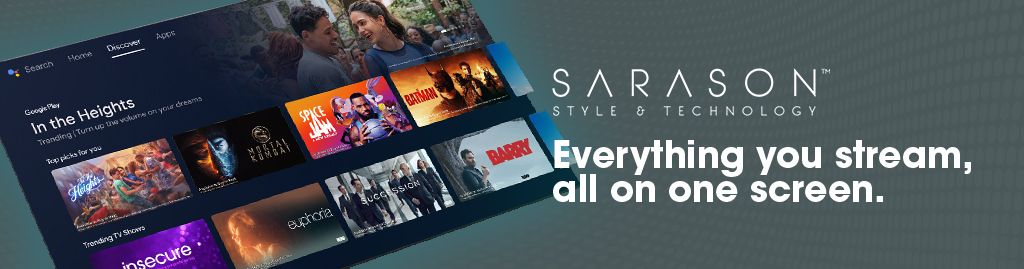

Purchase with Peace of Mind
14 – Day Money-Back Guarantee

Flexible Delivery Options
With Next Day Delivery Option Available

Warranties without Worry
All Products are covered by a 1-year warranty
LG web OS Android
Powered by Android TV with amazing features.
Chromecast
Quickly cast photos, music and other content.
Bluetooth
Built in Bluetooth for transferring files across.
Google Play
Stream your favorite Apps with Google Play.
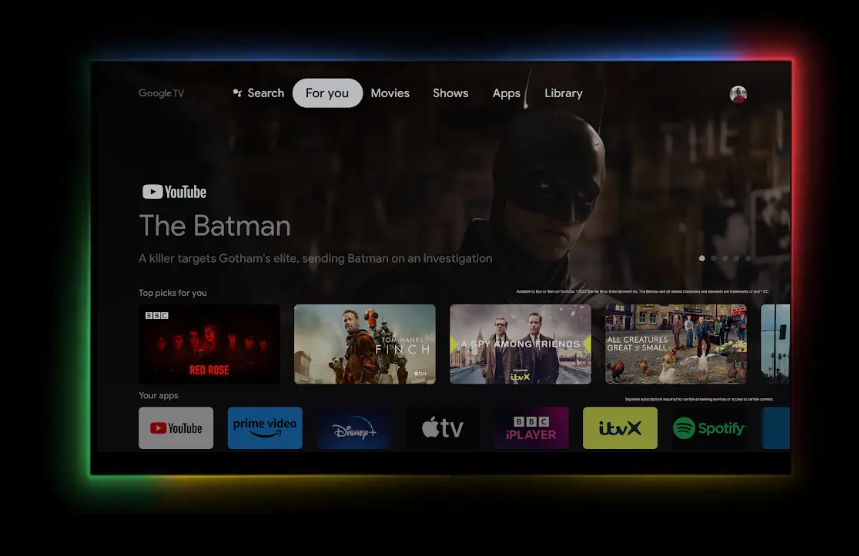
The New Sarason Androids smart TV and streaming devices bring together everything that you dream on one screen.
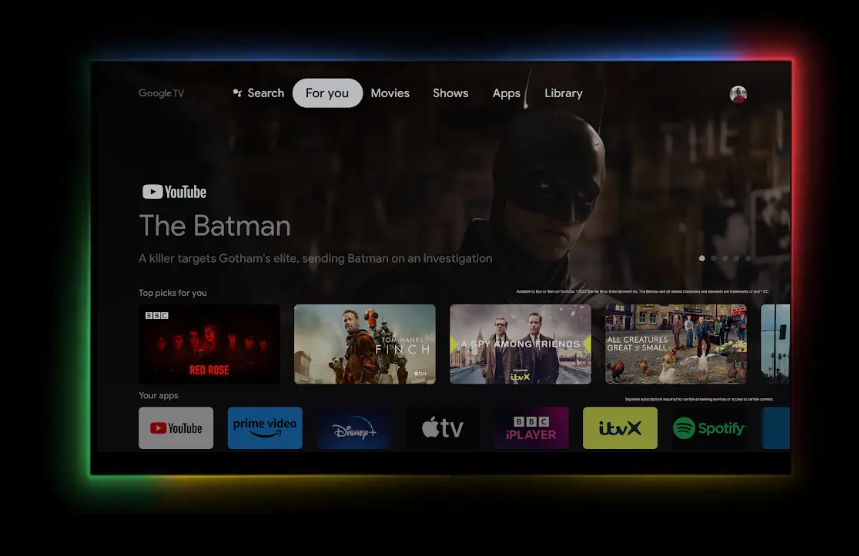
Luxury 27″ LG webOS Android Smart TV Hub
All of our TVs are IP65 certified in order to withstand water damage. That means that you can lie back and relax in front of your favorite series, Stream films and TV series from Netflix, YouTube, and Amazon Prime, and many more catch up on TV with BBC iPlayer or play relaxing music through Spotifymovie, or a live Freeview news channel.
All SARASON units are European safety regulations, CE and RoHS Approved. Our TV’s are robust; built with premium parts and manufactured to the highest standards, whilst conforming to all EU Electrical safety directives.
A+++ Energy efficient

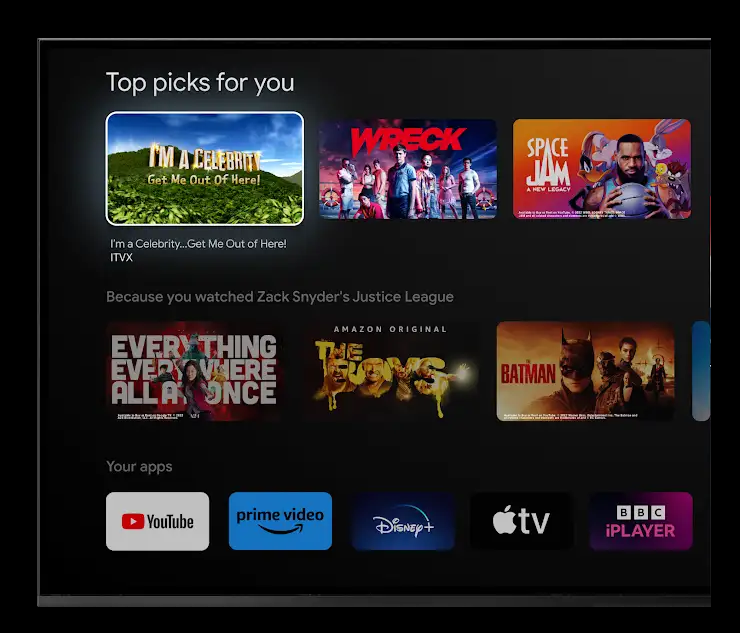
Stream on your favourite screens
With the Google Play store for android TV, whatever you’re into from HBO NOW to YouTube to tons of games – there’s an app you’re sure to love.
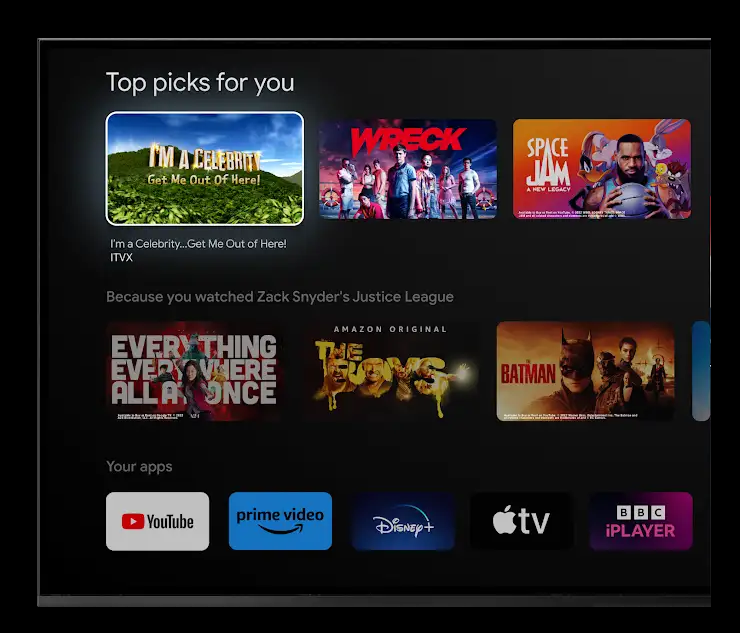
Fully heated screen for vapor or steam.
Control built in free-view digital tv usb.
New 2019 wafer this speakers for maximum sound output (built in)
Fully Smart Tv (No amazon fire stick needed!!)
Full HD 1080P 1920 X 1080
New temper glass for clear picture vision.
Speaker out puts waterproof remote.
Full HD Ready LG panel 1080p
Built-in Dolby Waterproof Speakers
Resolution: 1920*1080 (1080p)
Contrast Ratio: 1000:1.
Screen Size: 27 Inches
TV system: PAL.
A+++ energy efficient
Aspect ratio: 16:9 (widescreen).
Back Light: ELED
Power: 110 – 240v (dc 12v/4a adapter).
Inputs: 2xHDMI, PC audio in, 2xUSB, AV, Audio out, Cl+
Brightness: 350 cd/m2.
Viewing angle (h / v): 178 / 178 degrees.
Response Time: 5ms
Framerate: 60Hz
LG webOS Smart Android TV Set
Screws and fittings
Waterproof remote.
User manual and installation guide
12v power adapter and wired plug.
metal installation back box (for in-wall application)
Product Features
Product Features
- Fully Smart TV LG webOS
- Built-in WIFI / 2.4 – 5 GHZ
- A7 Double Core 1.5GHZ CPU
- 8GB eMMC Storage Space, Flash Memory 1.5GB
- 3D Comb Filter
- 3D De-Interlace
- Supports Weak Signal Enhancement
- Audio out for external speakers with Built-in 2 Dolbey high-quality speakers
- USB Movie playback and record Formats DIVX / MP4/ MP3/AVI
- Built-in Free view (DVB-T2/S2/C) TV Tuner x 2
- Simple installation: can be mounted into-the-wall using the Metal
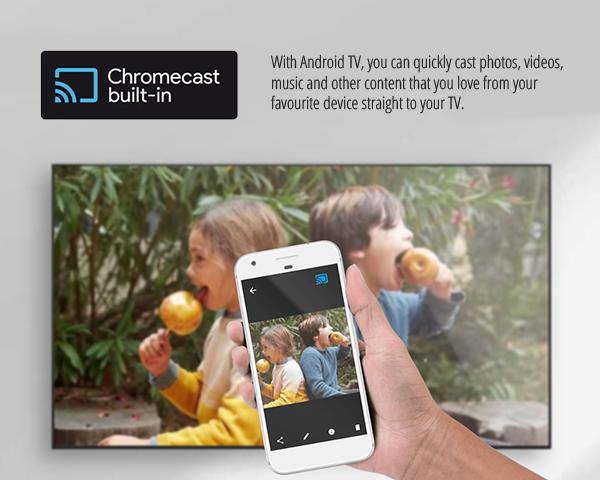
Dimension
Wall Bracket Mounting Plate
- Width: 661.4 mm
- Height: 473 mm
- Depth: 46.3 mm
Dimensions TV Front Glass Screen
- Width: 677 mm
- Height: 497.6 mm
- Depth: 54 mm
Power Adaptor Dimensions
- Length: 4 Inches
- Width: 2 Inches
- Depth: 1.5 Inches
Power Lead & Adaptor Lead Total
- Total 119 inches

- WIFI
- 2 x USB inputs
- 2 x HDMI inputs
- Coaxial inputs for DVB-T2/C, DVB-S2
- 3.5mm earphone input/ Audio Out
- Rs232 peripheral port
- RF Digital TV input Coaxial Out
- Mini YPBPR
- AV Right IN
- AV LEFT IN
- AV IN
- RJ45 Ethernet
- Full HD 1920 X 1080
-
DOWNLOADS
- AR-Model SMART TV MANUAL 2023
- SARASON 2023 Brochure
- 22“ ANDROID SMART TV SAR MODEL
- 24“ ANDROID SMART TV SAR MODEL
- 27“ ANDROID SMART TV SAR MODEL
- 32“ ANDROID SMART TV SAR MODEL
- 43“ ANDROID SMART TV SAR MODEL
- 55“ ANDROID SMART TV SAR MODEL
- SAR-MODEL Manual user for certified android
- SAR-MODEL Manual user for regular TV
- Smart TV inputs SAR model
- Non smart TV inputs SAR model
- SIZE CHART- SAR MODELS
Video functions such as the netflix but cant navigate (blue button) (see Netflix Guide):
- Press the blue button on the remote this will enable the mouse mode
How to tune the tv in to normal freeview tv:
- Ensure the Ariel Cable is plugged into the DVB-T2 port on the back of the tv, – Press: Source>DVB-T>Digital Auto Tune
What connections are on the back?
- DC12v for power, R-L Video in, RJ45 for Internet connection, DVB-T2/C for Freeview, DVB-S2, Ear-phone Out 3.5mm AUX, 2x USB, 1x HDMI, Coaxial out, Antenna for WIFI 19” and 24” smart 19” and 24” non smart, 32” and 43” smart – AV, DBV-T2/C, Scart, Audio Out, USB, 3x HDMI, RJ45, WIFI 32” and 43” non smart – AV, DVB-T2/C, Scart, Audio out, USB, 3x HDMI
How to connect external speakers:
- Ensure the speakers used have a 3.5mm AUX port, you are required a 3.5mm AUX cable to connect to the tv and speakers.
- connect the AUX cable to the earphone out port and the other end to the speakers or the amp for the speaker.
Unpacking the TV
- Locating the back box 19” and 24”: – The backbox is already attached to the tv via magnets, turn the tv around and lay it on flat surface, the back of the tv is smaller you will be able to lift the backbox off the tv,
No power:
- Please check if there is a red standby light on the tv – then you turn the tv on with the remote it turns green if not please check the battery on the remote – check the unit in another power supply (take it to another room and test it there) – check to see if the transformer had a green light on there too) – also check the age of the tv
No signal:
- Ensure the Ariel Cable is plugged into the DVB-T2 port on the back of the tv
- Please check your Source and it is on DVB-T and a Digital Auto Tune is carried out
Setting up WIFI:
- On the smart tv home page scroll down to settings > network settings > select wireless Network > find your network and login
Removing your TV from the wall:
- (cutting through the sealant) In the even that the TV needs to be removed from the wall, its important to follow these instructions.
- Switch off the TV at the mains supply
- Cut through the silicone sealant all around the TV with a sharp knife. Be sure the seal is broken all around the TV before removing it.
- Very gently place a blunt object behind the metal behind the glass in each side and ease the tv forwards until you can get your fingers behind the lip of the TV
- Gently pull the TV towards you until its free from the backbox
- Remove the Cable mounting plate and disconnect the power and input cables.
Fitting a DC extender:
- To Fit a DC extender you will need to use the DC pin which plugs into the tv and connect the the Fe-male end of the extension cable, once that is done connect the male end of the extension cable to the tv
No picture but there is sound:
- Advised to replace the power cable (please check if the customer is under warranty) – If that doesn’t work to get the tv back in an inspected (please check if the customer is in warranty)
How to do a Factory Reset:
- On the smart tv home page go down to setting > common>system recovery> factory reset
How to set up with SONOS:
- Want to ensure in Sound -Digital Audio Output is on Auto Then go to Function-CEC Enable CEC Enable ARC at the bottom Then I had to turn TV off and on again to do what’s called a ‘handshake’ to draw the sound out
How to check remote control is working:
- Using the front camera of your smartphone (selfie Mode) point the sensor of the remote on the camera and press buttons a purple light will show up to indicate if the remote is working or not (it is advised to check the power button first them any other button to ensure its just not one button thats not working) – If you see a purple light and you are not pressing any buttons that means a button is stuck, we will need to replace the remote if it is in warranty if its not customers would have to buy one off the website – If no light appears advise is to check the battery, if its in correctly and the correct battery is inside if all fails replace under warranty if they are covered If not direct them to the website.
- HDMI input supports CEC to allow control of input devices – there is CEC control and can manage this function as long as devices also support CEC control 32inch audio there is: • Built-in amplifier for connecting to speakers via speaker wire • 3.5mm auxiliary • Digital coaxial audio out • HDMI ARC
Can i cast on this tv:
- Yes download an app called E-share
What core processor does the Watervue tvs have?
The Watervue Bathroom tvs run on a Quad processor- 1 x USB inputs
- 2 x (DVB-T2/S2/C) TV Tuner
- 1 x Coaxial Out
- 1 x R/L Out
- AV LEFT IN
- RJ45 Ethernet
- WIFI
- 2 x HDMI inputs
- 3.5mm earphone input/ Audio Out
- Cl+
- AV Right IN
- Mini AV IN
-
DOWNLOADS
- AR-Model SMART TV MANUAL 2023
- SARASON 2023 Brochure
- 22“ ANDROID SMART TV SAR MODEL
- 24“ ANDROID SMART TV SAR MODEL
- 27“ ANDROID SMART TV SAR MODEL
- 32“ ANDROID SMART TV SAR MODEL
- 43“ ANDROID SMART TV SAR MODEL
- 55“ ANDROID SMART TV SAR MODEL
- SAR-MODEL Manual user for certified android
- SAR-MODEL Manual user for regular TV
- Smart TV inputs SAR model
- Non smart TV inputs SAR model
- SIZE CHART- SAR MODELS
Video functions such as the netflix but cant navigate (blue button) (see Netflix Guide):
Press the blue button on the remote this will enable the mouse mode
How to tue the tv in to normal freeview tv:
Ensure the Ariel Cable is plugged into the DVB-T2 port on the back of the tv, – Press: Source>DVB-T>Digital Auto Tune
How to connect external speakers:
Ensure the speakers used have a 3.5mm AUX port, you are required a 3.5mm AUX cable to connect to the tv and speakers.
connect the AUX cable to the earphone out port and the other end to the speakers or the amp for the speaker.
No power:
Please check if there is a red standby light on the tv – then you turn the tv on with the remote it turns green if not please check the battery on the remote – check the unit in another power supply (take it to another room and test it there) – check to see if the transformer had a green light on there too) – also check the age of the tv
Setting up WIFI:
On the smart tv home page scroll down to settings > network settings > select wireless Network > find your network and login
Fitting a DC extender:
To Fit a DC extender you will need to use the DC pin which plugs into the tv and connect the the Fe-male end of the extension cable, once that is done connect the male end of the extension cable to the tv
How to do a Factory Reset:
On the smart tv home page go down to setting > common>system recovery> factory reset
How to set up with SONOS:
Want to ensure in Sound -Digital Audio Output is on Auto Then go to Function-CEC Enable CEC Enable ARC at the bottom Then I had to turn TV off and on again to do what’s called a ‘handshake’ to draw the sound out
Can i cast on this tv:
Yes download an app called E-share
What core processor does the Watervue tvs have?
The Watervue Bathroom tvs run on a Quad processor
What connections are on the back?
DC12v for power, R-L Video in, RJ45 for Internet connection, DVB-T2/C for Freeview, DVB-S2, Ear-phone Out 3.5mm AUX, 2x USB, 1x HDMI, Coaxial out, Antenna for WIFI 19” and 24” smart 19” and 24” non smart, 32” and 43” smart – AV, DBV-T2/C, Scart, Audio Out, USB, 3x HDMI, RJ45, WIFI 32” and 43” non smart – AV, DVB-T2/C, Scart, Audio out, USB, 3x HDMI
Unpacking the TV
Locating the back box 19” and 24”: – The backbox is already attached to the tv via magnets, turn the tv around and lay it on flat surface, the back of the tv is smaller you will be able to lift the backbox off the tv,
No signal:
Ensure the Ariel Cable is plugged into the DVB-T2 port on the back of the tv
Please check your Source and it is on DVB-T and a Digital Auto Tune is carried out
Removing your TV from the wall:
(cutting through the sealant) In the even that the TV needs to be removed from the wall, its important to follow these instructions.
Switch off the TV at the mains supply
Cut through the silicone sealant all around the TV with a sharp knife. Be sure the seal is broken all around the TV before removing it.
Very gently place a blunt object behind the metal behind the glass in each side and ease the tv forwards until you can get your fingers behind the lip of the TV
Gently pull the TV towards you until its free from the backbox
Remove the Cable mounting plate and disconnect the power and input cables.
No picture but there is sound:
Advised to replace the power cable (please check if the customer is under warranty) – If that doesn’t work to get the tv back in an inspected (please check if the customer is in warranty)
How to check remote control is working:
Using the front camera of your smartphone (selfie Mode) point the sensor of the remote on the camera and press buttons a purple light will show up to indicate if the remote is working or not (it is advised to check the power button first them any other button to ensure its just not one button thats not working) – If you see a purple light and you are not pressing any buttons that means a button is stuck, we will need to replace the remote if it is in warranty if its not customers would have to buy one off the website – If no light appears advise is to check the battery, if its in correctly and the correct battery is inside if all fails replace under warranty if they are covered If not direct them to the website.
HDMI input supports CEC to allow control of input devices – there is CEC control and can manage this function as long as devices also support CEC control 32inch audio there is: • Built-in amplifier for connecting to speakers via speaker wire • 3.5mm auxiliary • Digital coaxial audio out • HDMI ARC
Video functions such as the netflix but cant navigate (blue button) (see Netflix Guide):
Press the blue button on the remote this will enable the mouse mode
How to tue the tv in to normal freeview tv:
Ensure the Ariel Cable is plugged into the DVB-T2 port on the back of the tv, – Press: Source>DVB-T>Digital Auto Tune
How to connect external speakers:
Ensure the speakers used have a 3.5mm AUX port, you are required a 3.5mm AUX cable to connect to the tv and speakers. connect the AUX cable to the earphone out port and the other end to the speakers or the amp for the speaker.
No power:
Please check if there is a red standby light on the tv – then you turn the tv on with the remote it turns green if not please check the battery on the remote – check the unit in another power supply (take it to another room and test it there) – check to see if the transformer had a green light on there too) – also check the age of the tv
Setting up WIFI:
On the smart tv home page scroll down to settings > network settings > select wireless Network > find your network and login
Fitting a DC extender:
To Fit a DC extender you will need to use the DC pin which plugs into the tv and connect the the Fe-male end of the extension cable, once that is done connect the male end of the extension cable to the tv
How to do a Factory Reset:
On the smart tv home page go down to setting > common>system recovery> factory reset
How to set up with SONOS:
Want to ensure in Sound -Digital Audio Output is on Auto Then go to Function-CEC Enable CEC Enable ARC at the bottom Then I had to turn TV off and on again to do what’s called a ‘handshake’ to draw the sound out
Can i cast on this tv:
Yes download an app called E-share
What core processor does the Watervue tvs have?
The Watervue Bathroom tvs run on a Quad processor
What connections are on the back?
DC12v for power, R-L Video in, RJ45 for Internet connection, DVB-T2/C for Freeview, DVB-S2, Ear-phone Out 3.5mm AUX, 2x USB, 1x HDMI, Coaxial out, Antenna for WIFI 19” and 24” smart 19” and 24” non smart, 32” and 43” smart – AV, DBV-T2/C, Scart, Audio Out, USB, 3x HDMI, RJ45, WIFI 32” and 43” non smart – AV, DVB-T2/C, Scart, Audio out, USB, 3x HDMI
Unpacking the TV
Locating the back box 19” and 24”: – The backbox is already attached to the tv via magnets, turn the tv around and lay it on flat surface, the back of the tv is smaller you will be able to lift the backbox off the tv,
No signal:
Ensure the Ariel Cable is plugged into the DVB-T2 port on the back of the tv Please check your Source and it is on DVB-T and a Digital Auto Tune is carried out
Removing your TV from the wall:
(cutting through the sealant) In the even that the TV needs to be removed from the wall, its important to follow these instructions. Switch off the TV at the mains supply Cut through the silicone sealant all around the TV with a sharp knife. Be sure the seal is broken all around the TV before removing it. Very gently place a blunt object behind the metal behind the glass in each side and ease the tv forwards until you can get your fingers behind the lip of the TV Gently pull the TV towards you until its free from the backbox Remove the Cable mounting plate and disconnect the power and input cables.
No picture but there is sound:
Advised to replace the power cable (please check if the customer is under warranty) – If that doesn’t work to get the tv back in an inspected (please check if the customer is in warranty)
How to check remote control is working:
Using the front camera of your smartphone (selfie Mode) point the sensor of the remote on the camera and press buttons a purple light will show up to indicate if the remote is working or not (it is advised to check the power button first them any other button to ensure its just not one button thats not working) – If you see a purple light and you are not pressing any buttons that means a button is stuck, we will need to replace the remote if it is in warranty if its not customers would have to buy one off the website – If no light appears advise is to check the battery, if its in correctly and the correct battery is inside if all fails replace under warranty if they are covered If not direct them to the website. HDMI input supports CEC to allow control of input devices – there is CEC control and can manage this function as long as devices also support CEC control 32inch audio there is: • Built-in amplifier for connecting to speakers via speaker wire • 3.5mm auxiliary • Digital coaxial audio out • HDMI ARC
24 hour delivery available
if you place your order before 11am
48 hour delivery available
for Scotland, Ireland, Channel Islands Jersey
Discover New Content
New Android Smart Features
Impressive Surround Sound
Luxury Crafted Waterproof TV

















Reviews
There are no reviews yet.